


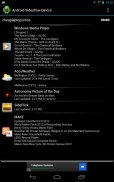
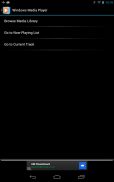
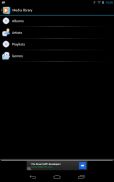
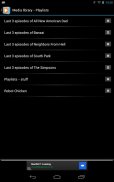
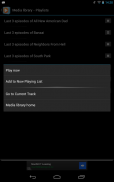
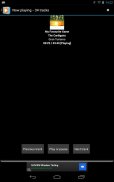
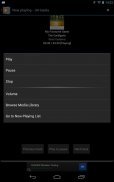

MS Sideshow Device FREE

MS Sideshow Device FREE açıklaması
Use your android to remotely control Windows Media player or Win Amp, check on your Xbox friends or your WOW armoury. If there's a Microsoft sideshow gadget for it (<a href="https://www.google.com/url?q=https://www.google.com/url?q%3Dhttp://gallery-live.com%26sa%3DD%26usg%3DAFQjCNGRRoBzYZlK7e4XYVX5B4Xs9-4vNw&sa=D&usg=AFQjCNE_9Fu8tBMzJAGHDUmW649rPjELgg" target="_blank">http://gallery-live.com</a>), you can now do it from your Android WiFi connected device.
Please see the youtube video at <a href="https://www.google.com/url?q=https://www.google.com/url?q%3Dhttp://youtu.be/JRh9LoHlPv4%26sa%3DD%26usg%3DAFQjCNE27YS8Dh0qaWbSdFfnbe_Dd3-s4g&sa=D&usg=AFQjCNHfKJ1JxPdq4otyZ6LyNIMXxqMvdA" target="_blank">http://youtu.be/JRh9LoHlPv4</a> to see an example of installing with Windows 7
Windows 7 is pre-loaded with a Windows Media Player remote control and a RSS feed reader, others are available as third-party downloads. See the end of this description for some links to start with.
To use the Android Sideshow Device:
1. Make sure Network Discovery is turned on on your Windows 7 pc (search for "enable network discovery mode" if you don't know how)
2. Connect your Android device to a WiFi network that can access your Windows 7 PC
3. Run Sideshow Device on your Android device
4. Your Windows 7 pc should detect a new Sideshow Display ("Android Sideshow"), install this device.
* After installation, a new Control Panel item (Sideshow) should appear in your Windows 7 pc control panel
6. Open the Sideshow control panel item and enable the Sideshow gadgets you wish to use on your Android device
7. The enabled sideshow gadgets will automatically appear on your Android device while running Sideshow
Sideshow Device for Android uses the Cling UPnP framework (<a href="https://www.google.com/url?q=https://www.google.com/url?q%3Dhttp://teleal.org/projects/cling%26sa%3DD%26usg%3DAFQjCNGgr7emCifYOkaieXg7xBxSWgCxxw&sa=D&usg=AFQjCNERWxdN_g7uS5HhAnrgMF9ML-pZwQ" target="_blank">http://teleal.org/projects/cling</a>)
For more information about Microsoft Sideshow, please visit:
<a href="https://www.google.com/url?q=https://www.google.com/url?q%3Dhttp://windows.microsoft.com/en-US/windows-vista/Windows-SideShow-frequently-asked-questions%26sa%3DD%26usg%3DAFQjCNEh_7PtlaS6PIeMa9BzL4Zw1hkxZA&sa=D&usg=AFQjCNGB6aJbNfYpBK9gDrsc8JYGAq9xzw" target="_blank">http://windows.microsoft.com/en-US/windows-vista/Windows-SideShow-frequently-asked-questions</a>
<a href="https://www.google.com/url?q=https://www.google.com/url?q%3Dhttp://msdn.microsoft.com/en-us/windows/hardware/gg463487%26sa%3DD%26usg%3DAFQjCNFrDpWnN_k0w0zJSO4Eux94taq-tQ&sa=D&usg=AFQjCNEVXdH1sFuRbua5Pu1kP3v3SR_J_g" target="_blank">http://msdn.microsoft.com/en-us/windows/hardware/gg463487</a>
<a href="https://www.google.com/url?q=https://www.google.com/url?q%3Dhttp://en.wikipedia.org/wiki/Windows_SideShow%26sa%3DD%26usg%3DAFQjCNEn75XZpTHfAFbplskBRNwKcmJdkQ&sa=D&usg=AFQjCNHV9cew7qMtK9XcgWQgLWU7Q-1SxA" target="_blank">http://en.wikipedia.org/wiki/Windows_SideShow</a>
also
<a href="https://www.google.com/url?q=https://www.google.com/url?q%3Dhttp://gallery-live.com%26sa%3DD%26usg%3DAFQjCNGRRoBzYZlK7e4XYVX5B4Xs9-4vNw&sa=D&usg=AFQjCNE_9Fu8tBMzJAGHDUmW649rPjELgg" target="_blank">http://gallery-live.com</a> contains a collection of sideshow gadgets
</div> <div jsname="WJz9Hc" style="display:none">Uzaktan Xbox arkadaşlarınız veya WOW tophane kontrol, Windows Media player veya Win Amp kontrol etmek için android kullanın. Bunun için bir Microsoft sideshow gadget (<a href="https://www.google.com/url?q=http://gallery-live.com&sa=D&usg=AFQjCNGRRoBzYZlK7e4XYVX5B4Xs9-4vNw" target="_blank">http://gallery-live.com</a>) varsa, şimdi Android WiFi bağlı cihazdan yapabilirsiniz.
Windows 7 ile yükleme bir örnek görmek için <a href="https://www.google.com/url?q=http://youtu.be/JRh9LoHlPv4&sa=D&usg=AFQjCNE27YS8Dh0qaWbSdFfnbe_Dd3-s4g" target="_blank">http://youtu.be/JRh9LoHlPv4</a> de youtube video bakın
Windows 7, Windows Media Player, uzaktan kumanda ve bir RSS okuyucu ile önceden yüklenmiş, diğerleri üçüncü taraf indirme olarak mevcuttur. Ile başlamak için bazı bağlantılar için bu tarifnamenin sonuna bakınız.
Android Figüran Cihazı kullanmak için:
1.. Emin Network Discovery Windows 7 pc açık olduğundan emin olun (eğer bilmiyorsanız "ağ keşif modunu etkinleştirmek" için nasıl arama)
2.. Windows 7 PC erişebileceğiniz bir WiFi ağına Android cihazı bağlayın
3.. Android cihazınızda Figüran Cihazı çalıştırın
4. Windows 7 pc, yeni bir Figüran Display ("Android Figüran") algılamak bu cihaz yüklemeniz gerekir.
* Kurulumdan sonra, yeni bir Denetim Masası öğesi (Figüran) Windows 7 pc kontrol panelinde görünmelidir
6.. Figüran kontrol paneli öğesini açın ve size Android cihazınızda kullanmak istediğiniz Figüran araçlar etkinleştirin
Sideshow çalışırken 7. Etkin sideshow araçlar otomatik olarak Android cihazınızda görünecektir
Android için Figüran Cihaz Yapışmak UPnP çerçeve kullanır (<a href="https://www.google.com/url?q=http://teleal.org/projects/cling&sa=D&usg=AFQjCNGgr7emCifYOkaieXg7xBxSWgCxxw" target="_blank">http://teleal.org/projects/cling</a>)
Microsoft Sideshow hakkında daha fazla bilgi için lütfen ziyaret edin:
<a href="https://www.google.com/url?q=http://windows.microsoft.com/en-US/windows-vista/Windows-SideShow-frequently-asked-questions&sa=D&usg=AFQjCNEh_7PtlaS6PIeMa9BzL4Zw1hkxZA" target="_blank">http://windows.microsoft.com/en-US/windows-vista/Windows-SideShow-frequently-asked-questions</a>
<a href="https://www.google.com/url?q=http://msdn.microsoft.com/en-us/windows/hardware/gg463487&sa=D&usg=AFQjCNFrDpWnN_k0w0zJSO4Eux94taq-tQ" target="_blank">http://msdn.microsoft.com/en-us/windows/hardware/gg463487</a>
<a href="https://www.google.com/url?q=http://en.wikipedia.org/wiki/Windows_SideShow&sa=D&usg=AFQjCNEn75XZpTHfAFbplskBRNwKcmJdkQ" target="_blank">http://en.wikipedia.org/wiki/Windows_SideShow</a>
ayrıca
<a href="https://www.google.com/url?q=http://gallery-live.com&sa=D&usg=AFQjCNGRRoBzYZlK7e4XYVX5B4Xs9-4vNw" target="_blank">http://gallery-live.com</a> sideshow araçlar içeren bir koleksiyon</div> <div class="show-more-end">



























